An Overlooked Solution For 'Virtual Event Fatigue'
There are countless articles, tweets, and LinkedIn posts from marketers and others expounding upon the future of virtual events and conferences; how ...
How is hybrid work culture evolving? Well, there was just an article published in the Washington Post titled “Workers are putting on pants to return to the office only to be on Zoom all day,” so...
Though the transition of working remotely was sudden for many last year, working at home has clearly proven popular. Following the vaccine rollout earlier this year, some companies cautiously approached a return to working in person… but the way people are working in offices simply doesn’t look the same anymore. “And the technology that allowed many employees to work from home has followed them back into the office, from videoconferencing to messaging services and collaborative work programs,” writes Danielle Abril.
“A Robert Half survey of workers found that more than half (51%) want to work a hybrid work schedule. And, one out of three workers (33%) is willing to quit their current job if they are not allowed to work remotely at least some of the time.”
The data supports this: “Zoom’s latest earnings suggest that videoconferencing continues to be in high demand despite offices reopening and employees working in-person. During the second quarter, the company reported that revenue rose 54 percent from a year earlier to $1.02 billion, though that’s a slowdown compared to the 191 percent pop the company reported the previous quarter. Still, Zoom marked its first billion-dollar revenue quarter and had more than 504,000 customers using its service.”
Indeed, it appears hybrid work culture is here to stay. Some companies want everyone back in the office, but... still want everyone to do work by video, too. Given that videoconferencing is also clearly here to stay, how can we make that the best experience possible?
In earlier blog posts, we’ve covered the importance of turning off your camera to reduce communication fatigue (and your environmental impact!), as well as how to reduce cognitive load by using software that has spatial audio implemented. In the latter article, interestingly, it’s noted that spatial audio also helps improve speech intelligibility. (But more on that later...)
Given the rise in hybrid work culture, let’s take that a step further and go more in depth on how to improve audio intelligibility.
An important note before we continue on why audio intelligibility is so critical: There is actually research on why audio-only meetings are easier for humans to comprehend than ones with video. So not only does turning your camera off help reduce fatigue, but it helps you understand others better. Thus, having good audio quality is paramount.
This one might seem obvious, but is worth noting.
Not only will quality headsets help drown out background noise and distractions while working remotely or in the office, but they’ll help your coworkers understand you better. We actually have an entirely separate post dedicated to specific headsets, headphones, and microphones for various budgets.
It’s also worth noting that “Using an all-in-one headset will almost never yield the best audio input quality or audio output quality when compared to standalone headphones and a separate microphone. That being said, headsets — especially those that are wireless — are very convenient and often less expensive than buying separate pieces of equipment.”
Another helpful tip is to position yourself an appropriate distance from your microphone. “You've probably noticed that some musicians get so close to their microphone that they literally make physical contact. This makes them sound louder and bass-ier, but can also muffle their voice with breathing and saliva noises — not great for a professional conversation. On the other hand, sit too far away, and you'll be too quiet. So for the best results, you'll need to make a compromise. If you're using a microphone built into your computer or webcam, just make sure you're within about two feet of it, and speak directly at it. With an external microphone, position yourself about six inches away,” writes Dave Johnson.
There are a few different ways to reduce background noise while videoconferencing, and Krisp.ai is one of them. “It’s a third-party app that smartly cancels noise using artificial intelligence. Using it, you can remove the unnecessary noise from audio in Zoom (or any other videoconferencing app) for a professional video call experience. Krisp can cancel noise from both ends of the call. Besides reducing noise picked up by your microphone, it also suppresses the noise coming from other participants. However, it’s a freemium software and offers a limited free trial.”
And yes, background noise can affect your productivity. “Researchers have always concluded that noise, especially loud intermittent noise, leads to a decrease in cognitive performance. Psychologist Nick Perham, who studies the effect of sound on how we think, has found that noise in the office impairs workers’ ability to recall information.”
With some people returning to the office and others still working remotely, teams are encountering the strange experience of several in-office workers being on the same Zoom call… within earshot. If they each have their microphones on, unfortunately, an echo may be present.
The best way to solve this is to mute when not speaking, and ensure that only one audio device is connected. (Zoom gives you a choice of how you want to connect your audio — via your computer's audio or by dialing into a phone number.)
The Zoom help center has an article specifically for this, too: How to manage audio echo in a meeting.
Zoom does also have noise suppression settings, but there are some caveats… we’ll get into those now.
As mentioned above, although the advanced audio processing settings can help reduce background noise, there are caveats: These settings can degrade your audio quality, too.
First, a little background from Krisp.ai, and some information about the different types of noise cancellation options: “In August 2018, Zoom announced and added the long-awaited background noise cancellation feature. According to Zoom, this function automatically detects and blocks background noise, such as keyboard typing. This function is switched on by default. Recently, Zoom added two additional advanced settings that allow you to suppress either persistent or intermittent background noises, or both. The difference between persistent and intermittent types of noise is that the first is continuous noise, such as air conditioning or fan noise. In contrast, intermittent noise is irregular sounds like keyboard strokes and barking dogs. However, sometimes you don’t need to remove background noises. For example, if you’re teaching online guitar classes, then the enabled noise cancelling feature will do more harm to you than good – your students simply won’t hear you playing. In such cases, it’s better to turn off the Zoom noise cancellation feature.”
Dave Johnson concurs: “In some environments, these settings can make your audio choppy. If this is the case, you can disable them. If you're on a PC or Mac, start the Zoom app and click the Settings icon, then click ‘Audio.’ Click ‘Advanced,’ and use the drop-down menus to disable the audio processing options. On your phone, you can accomplish the same thing. Start the Zoom app and tap ‘Settings’. Tap ‘Meetings’ and then turn on ‘Use original sound’ by swiping the button to the right. When you're in a meeting, you'll now be able to use a button to disable sound processing.”
This option is also great when you have a high-quality microphone.
Last, but certainly not least, using spatial audio helps improve speech intelligibility. "Spatial audio" refers to audio that sounds like it does in real life — immersive, natural conversations with others. (Clubhouse, the social audio app, also recently integrated spatial audio.)
If you want to actually hear the difference, put on headphones, and listen to this brief video:
Check out this blog post for a more in depth explanation. In the research discussed in that blog post, Guillaume Andéol et al. investigated what conditions made it easier for people to understand each other — and when the "talker" and the "masker" were spatially separate, higher intelligibility is attained (also, interestingly, the most favorable voice characteristic condition is reached when the target and the masker have different genders, too).
Are you working on a videoconferencing app? Try integrating spatial audio with our Local Spatializer (this is what Clubhouse implemented, too) — it's more than worth it to help teams navigate hybrid working environments.
Related Article:
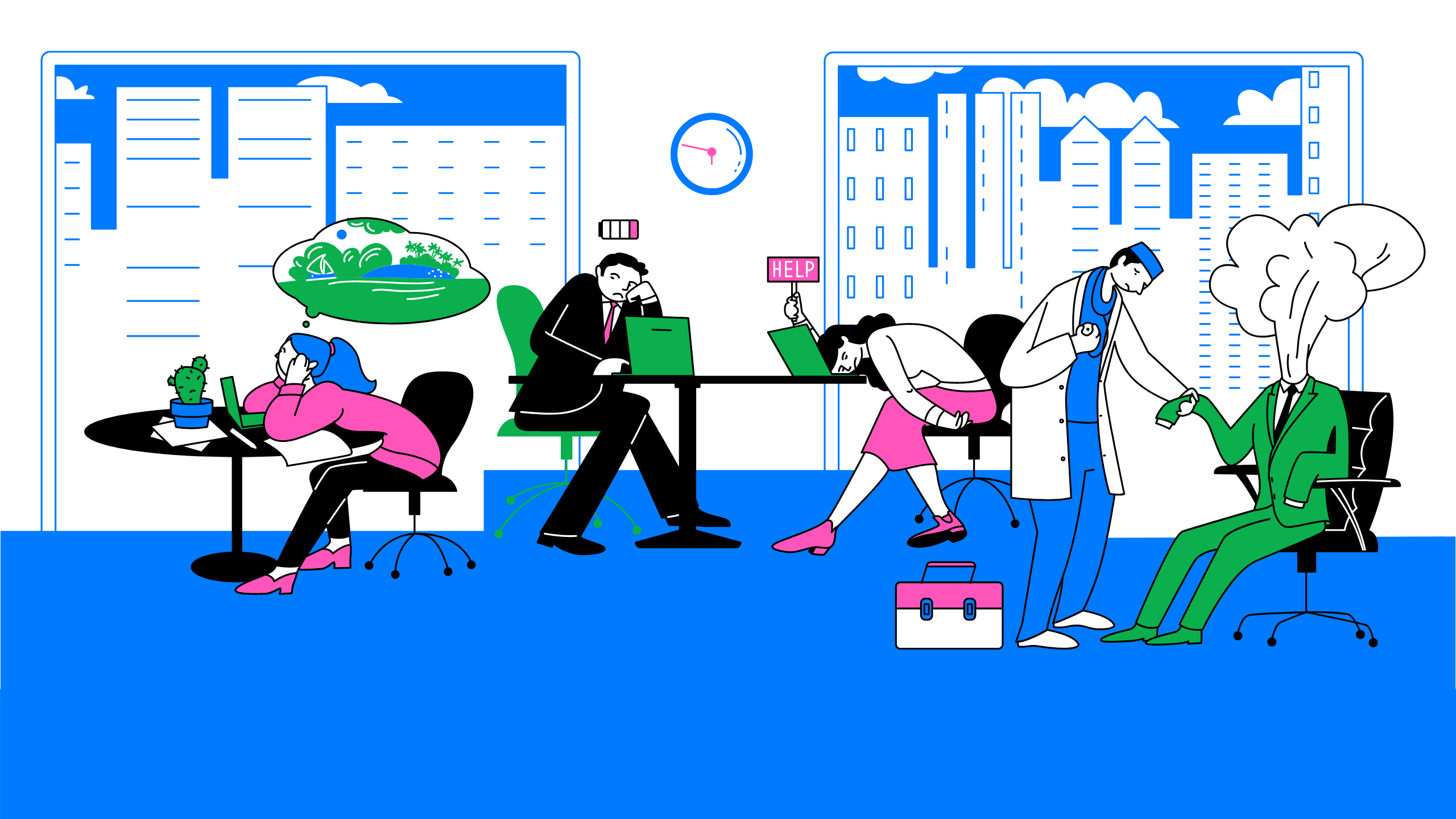
by Ashleigh Harris
Chief Marketing Officer
There are countless articles, tweets, and LinkedIn posts from marketers and others expounding upon the future of virtual events and conferences; how ...
Subscribe now to be first to know what we're working on next.
By subscribing, you agree to the High Fidelity Terms of Service